Overview
website_aitrans is designed to automate the translation of website content.
It provides a backend interface for managing translation jobs, logs, language configurations, AI providers, and modules.
Current Version 0.99 supports the following website modules and tables:
supported_modules = ['website', 'website_blog', 'website_slides']
supported_models = [ 'website.menu', 'ir.ui.view', 'ir.ui.menu',
'blog.post',
'slide.slide', 'slide.channel']
Key Features
- Automated Website Translation: Manage and process translations for website content efficiently.
- Translation Queue: Queue system for handling translation jobs, with status tracking and rescan options.
- AI Integration: Support for multiple AI translation providers and models.
- Language Management: Configure supported languages, translation prompts, and AI service providers for each language.
- Logging and Auditing: Track translation activities in a log table.
- Module & Admin Controls: Detailed statistics, automation options, and controls for translation and publishing.
- Frontend/Backend Integration: Designed to work seamlessly with Odoo website and backend modules.
Prepare Installation
For Access to AI providers we need a base library. On the Odoo Server we need to run:
> pip install openai
If you do not want or cannot install this, you can use the translation queue supplied by HUYREKA. This server takes your translation requests, queues and translates them asap.
If you select this proxy, you have to schedule a regular PULL request for data translated.
Read more undert Configuration -> Automation
Usage
- Install the Module website_aitrans like described in apps store.
- Configure Languages and Providers (See next chapter)
- Manage Translation Queue: View, edit, and process translation jobs.
Changes are found for most after any "save" (to views, menues, blogs and slides) - Review Logs ("Admin -> Log")
- Manual or Automatic: You can use manual translation/publishing or enable automation features. After marking a translation set for "automatic".
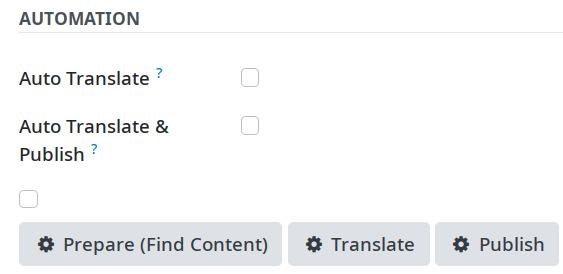
Configuration
Initial Setup
- Access the module interface via the Odoo backend.
- Prepare settings in the "Config" Menue
- Complete the keys for your "AI providers".
- Prepare settings in the "Admin -> Dashboard" Menue
- Create a Translation Set for you selected Website or each of them.
- Run a first "Prepare" step for you Website. This searches all terms it contains for translation.
- The "Prepare" step also lists all used languages in the important list of languages.
- Under "Config" again you can now activate langauages and set providers.
- You can assign specific instructions for certain languages.
Automation
- Use the "Admin -> Dashboard" interface to launch batch translations, publishing, or combined operations.